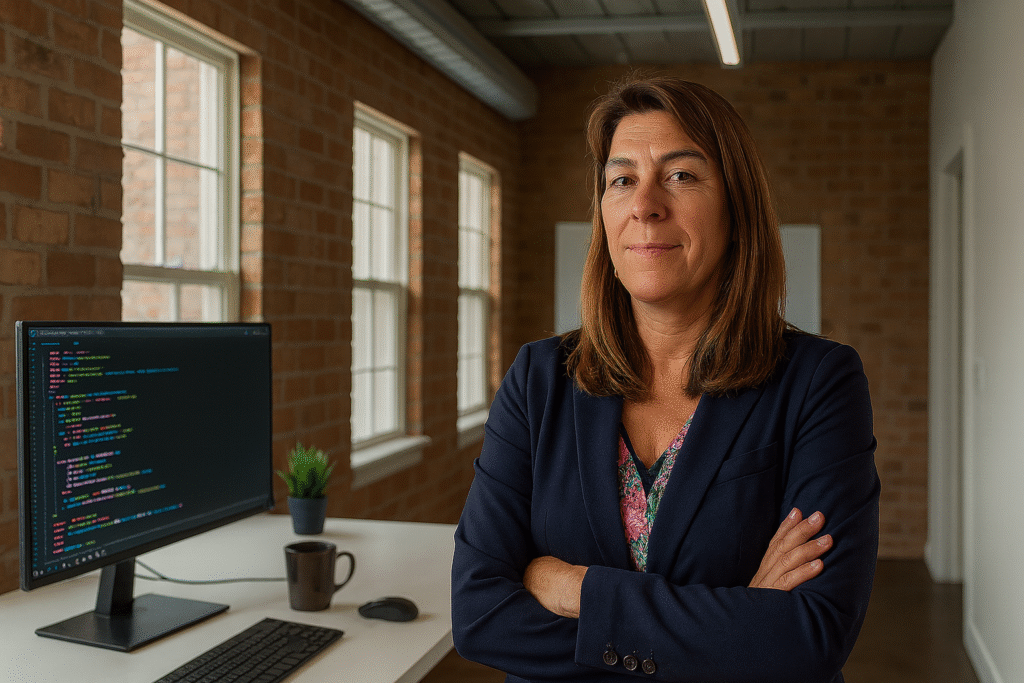Adding a New Page:
- Log In: Go to your WordPress admin dashboard by entering “yourdomain.com/wp-admin.”
- Access Pages: On the left-hand menu, click on “Pages” and then “Add New.”
- Title and Content: Enter the title of your page at the top (e.g., “Contact Us”) and add your content in the editor below. You can include text, images, videos, and more.
- Customize Your Layout: Use the block editor (Gutenberg) to add different sections to your page. Click the “+” icon to add blocks like headings, paragraphs, or galleries.
- Set a Featured Image: On the right sidebar, click “Set Featured Image” to upload an image that represents your page.
- Publish: When ready, click the “Publish” button at the top right to make the page live on your site.
Updating an Existing Page:
- Log In: Access your WordPress admin dashboard.
- Find the Page: Click on “Pages” in the left-hand menu and find the page you want to update.
- Edit Content: Click the page title to open it in the editor. Make any necessary changes to text, images, or formatting.
- Save Changes: Once your edits are complete, click “Update” in the top-right corner.
Tips for Better Pages:
- Use headings (H1, H2, H3) to structure your content.
- Add relevant images or videos to make your pages more engaging.
- Keep your text concise and user-focused.